TheaterEars
#1 App for Movies in Spanish at the Movie Theatre
For too long, language has prevented families from coming together at the movies. Now you can bring your parents, grandparents, and other friends and family members to the movies with you regardless of the language they speak with the TheaterEars app.


TheaterEars is simple and easy to use. The app works on both Android and iPhones and can work with both wired and wireless earbuds. Download the app below from the App Store or Google Play.
For more information about TheaterEars, visit https://www.theaterears.com/.
Get Started with TheaterEars
STEP 1 - DOWNLOAD THE APP
Downloading Theater Ears is easy and simple for either your iPhone or your Android based device. Simply go the App Store or Google Play, or download directly from the links below. Once you've downloaded the app, follow the on screen prompts to setup your account and optimize your moviegoing experience.
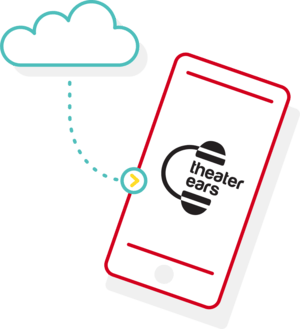
STEP 2 - SELECT YOUR MOVIE, LANGUAGE, & SHOWTIME
Once you've signed up for an account with Theater Ears, simply select your movie and showtime directly from the home screen in the app. From there, your default language will be selected and you will have the chance to get the movie on your phone. Simply press the "Get Track" button and the movie audio will load directly onto your phone.
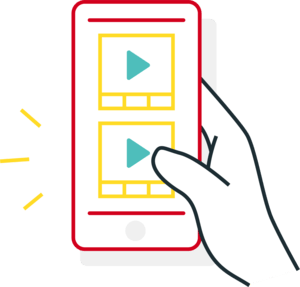
STEP 3 - PLUG IN YOUR EARPHONES, PLAY & ENJOY
When you arrive in the movie theater, make sure that your earphones are plugged in to your Apple or Android based mobile device. To start the movie, press the play button located at the bottom of the screen prior to the start of the movie. Allow up to 30 seconds from the start of the movie for the Theater Ears app to sync. Then sit back, relax, and enjoy.
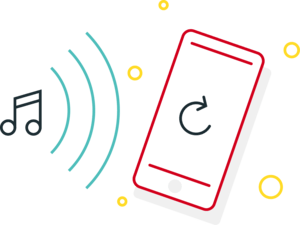
You can download the app at TheaterEars.com/Download or on the Apple App Store and the Google Play Store.
TheaterEars is designed for audio only. You cannot watch a movie’s video on the app.
For security reasons, you must be inside of a movie theater in order for TheaterEars to work. The app verifies that you’ve met that location requirement. The microphone allows the app to listen to the movie you are watching so that you hear the movie in your chosen language in real time.
The TheaterEars app is free to download.
We are working hard with all of the major movie production studios to secure the rights to as many films as we can. When a film is not on the app, it doesn’t mean that the app is not working.
TheaterEars requires headphones for usage. Audio will not play over your phone’s loudspeaker. You have the option to use wired or Bluetooth headphones.
You do not need an active internet connection during the movie with TheaterEars. However you will need an internet connection (4G, LTE, or Wifi) to download the app, get a movie on your phone, and verify you are in the movie theater.
Once you select your movie, showtime, movie theater, and language, it should take between 1-5 minutes to get a movie on your phone with a solid internet connection.
Please try to close the app on your phone (do not simply hit the home button to exit the app). Once you’ve closed the app, please restart the app. In rare instances, certain Android based phones can provide us with incorrect GPS data. In these cases please try to turn off your phone and restart the app.
For help with the app please email us at support@theaterears.com and detail your experience. Our preferred method of contact is in-app email (located in the in-app menu under “Need Support”) or Facebook Messenger (TheaterEars) . Our customer support telephone is 888-632-2366.
In the profile section of the app, you will see an option that says “App Language”. Push that button and select your language.
On newer phones TheaterEars will use approximately 5% of your phone’s battery for the duration of a movie. With older phones with older batteries, TheaterEars will use around 25% of your battery on average. To reduce battery usage, please close down other apps and go into power saving mode on your phone.
TheaterEars will continue to play the movie in real time as long as you are in the movie theater building. The app does periodically listen to the movie to make sure you are in the right point in the movie. If you are gone for a long period of time and need to re-sync the movie, feel free to press the re-sync button (located to the left of the play button) before you go back to your seat and the app will get you back to the right place in the movie.


